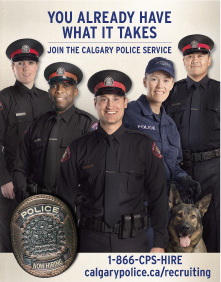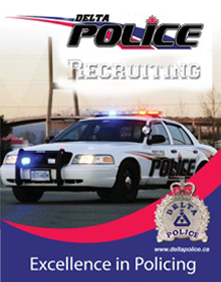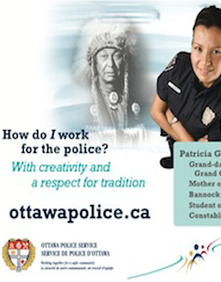FAQ
A. Patel - Mississauga, ON
Forgot Your Password?
and enter the email address you used to sign up to the site. Your information will be sent to you by email. If you still can't get access to the site, email us with what you think is your User ID as well as the email address you used to create your account. We monitor login requests 365 days a year. Info@policeprep.com
D. Burwash - Ontario
D. Burwash - Ontario
J. Brenner - Alberta
Forgot Your Password?
and enter the email address you used to sign up to the site. Your information will be sent to you by email. If you still can't get access to the site, email us with what you think is your User ID as well as the email address you used to create your account. We monitor login requests 365 days a year. Info@policeprep.com
There seems to be an issue with the timer not
working, what can I do?
The timer needs java script enabled to work. We are
working on some upgrades so the timer will work across different
web browsers. If you can't enable java script, have a stop watch
or clock handy when taking the tests. To enable Javascript in
Internet Explorer (7.0) browser:
1) Open your browser.
2) Click on Tools button (it is located in the upper right part
of the screen)
3) Select Internet Options.
4) Click on Security tab.
5) Click on Custom Level.
6) Scroll down until you see section labeled Active Scripting.
7) Select Enable and click OK.
8) Click OK to save changes.
9) Confirm Yes and click OK.
10) Close and restart the browser.
I’ve forgotten my login, how can I get access to the site?
If you are unsuccessful logging in, simply click the link:
Forgot
Your Password?
and enter the email address you used to sign up to the site.
Your information will be sent to you by email. If you still
can't get access to the site, email us with what you think is
your User ID as well as the email address you used to create
your account. We monitor login requests 365 days a year. Info@policeprep.com
I'm using a Mac, is there anything I need to
do to make sure the site works?
We recommend that you use the Safari or Chrome browser for optimal
performance of the website.
There seems to be an issue with the timer not
working, what can I do?
The timer needs java script enabled to work. We are
working on some upgrades so the timer will work across different
web browsers. If you can't enable java script, have a stop watch
or clock handy when taking the tests. To enable Javascript in
Internet Explorer (7.0) browser:
1) Open your browser.
2) Click on Tools button (it is located in the upper right part
of the screen)
3) Select Internet Options.
4) Click on Security tab.
5) Click on Custom Level.
6) Scroll down until you see section labeled Active Scripting.
7) Select Enable and click OK.
8) Click OK to save changes.
9) Confirm Yes and click OK.
10) Close and restart the browser.
I get an error message when I do a test, what
should I do?
Here are a couple of things you can do to ensure your system is optimized for our site:
1. If you are using Internet Explorer, install and use Google Chrome or FireFox.
2. Disable any firewall or internet security applications when attempting a
practice test.
3. Ensure your browser security setting is set to Medium-Low
4. Clear browser cache.
Item 3: To change the browser security levels
In Microsoft Internet Explorer, go to the Tools menu and click Internet
Options.
1) At the top of the Security tab, you'll see a list of the Web content
zones. You need only verify and change the settings for the Internet and
Local intranet zones.
2) To modify the Internet zone, select the Internet icon at the top of the
window. Then, click the Default Level button. Medium security should be
selected, and a description of the security level appears in the window.
Note: If Medium security is not selected as the default, use the slider to
set the security level to Medium.
3) To modify the Local intranet zone, select Local intranet icon at the top
of the window. Then, click the Default Level button. The Medium-low security
should be selected, and a description of the security level appears in the
window. Note: If Medium-low security is not selected as the default, use the
slider to set the security level to Medium-low.
4) Click the OK button.
Item 4: Clear browser cache
1) Clear the cache in your browser – follow the instructions for your
browser in this link -
http://support.lexisnexis.com/us_en_us/record.asp?ArticleID=wg_cache
After completing the above steps please restart your browser and try the
practice test again.
If you continue having technical difficulties with the site, to help us
diagnose the problem can you please try the following:
1. Open a new browser and enter our complete URL (www.policeprep.com) into
the address bar. (Don't select a bookmark or any other saved page to
navigate to the site)
2. Once you arrive at the homepage I'd like you to try our sample exam that
is available to the public. Do not login to your account. To get to the
sample test you will need to first select the 'Site Map' link at the bottom
of the homepage; then select 'Sample Written Test (US or Canada)'; then
select 'Sample Exams'; then select the first sample exam (NYPD or RPAT).
This is a quick sample exam.
3. If the sample exam works, login to your account and try one of the
practice exams.
Please do not hesitate to contact us if this problem persists.
Ministry Website
OSG & PI Website